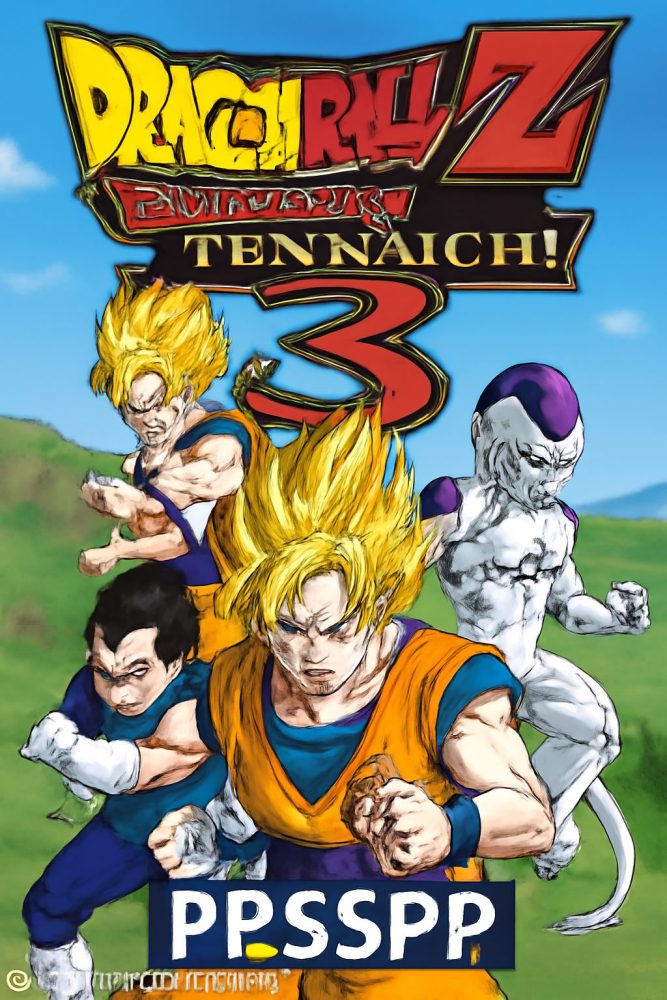[How To Fix] Game Disc Read Error: ISO Corrupt in PPSSPP (Emulator)
What Are ISO Files?
If you’re using PPSSPP, you’ve likely encountered ISO files. Think of an ISO as a digital replica of a game disc. It’s like owning the PSP game in your hands, but instead of a physical copy, it’s a single file stored on your device. ISO files are a favourite among gamers because they’re so easy to use. They preserve the original game’s quality and can be loaded directly into PPSSPP without hassle.
Why ISO Is a Preferred Format for PSP Games
![[FIX]Game Disc Read Error: ISO Corrupt in PPSSPP (Emulator)](https://gotechy.com.ng/wp-content/uploads/2024/12/ISO.webp)
Why do so many choose ISO files over other formats? The answer is simple! ISO preserves the full content of the game without compression. This means no sacrifices in quality or gameplay. Additionally, ISOs are widely compatible with emulators, making them the go-to format for gamers nostalgic for PSP classics.
How PPSSPP Interacts with ISO Files
How to Load ISO Files in PPSSPP
Loading an ISO file into PPSSPP is straightforward. Place the file in a designated folder on your device. Open PPSSPP, browse to the file location and select your game. Within seconds, you’ll be immersed in the nostalgia of your favourite PSP titles.
Compatibility of Different ISO Files
Not all ISO files are created equally. Poorly ripped files or modified versions might not work as expected. Compatibility often depends on how the file was created and whether it matches the game’s original specifications.
Game Disc Read Errors in PPSSPP
![[FIX]Game Disc Read Error: ISO Corrupt in PPSSPP (Emulator)](https://gotechy.com.ng/wp-content/uploads/2024/12/ppsspp-iso.webp)
What Is a Disc Read Error in PPSSPP?
A disc read error occurs when PPSSPP cannot properly load or play the ISO file. You may see messages like “Disc Cannot Be Read,” experience black screens, emulator crashes, or unplayable games.
How It Affects Gameplay
Imagine being in the middle of an intense boss fight in God of War or solving a tricky puzzle in Silent Hill, only for your screen to go blank. Discard errors don’t just ruin your progress—they kill the fun of your gaming session.
What Causes ISO File Corruption?
Reasons Behind ISO File Corruption
ISO corruption can happen for various reasons. There may have been an error while downloading the file, or the process of ripping it from your original game disc was interrupted. Even transferring the file between devices can lead to corruption if there’s an issue during the transfer.
Symptoms of Corrupted ISO Files
- The game starts but crashes randomly.
- Sounds or textures appear distorted.
- PPSSPP shows an error when opening the file.
These are clear signs that you’re dealing with a corrupted ISO file.
How to Fix the ISO Corrupt Error in PPSSPP
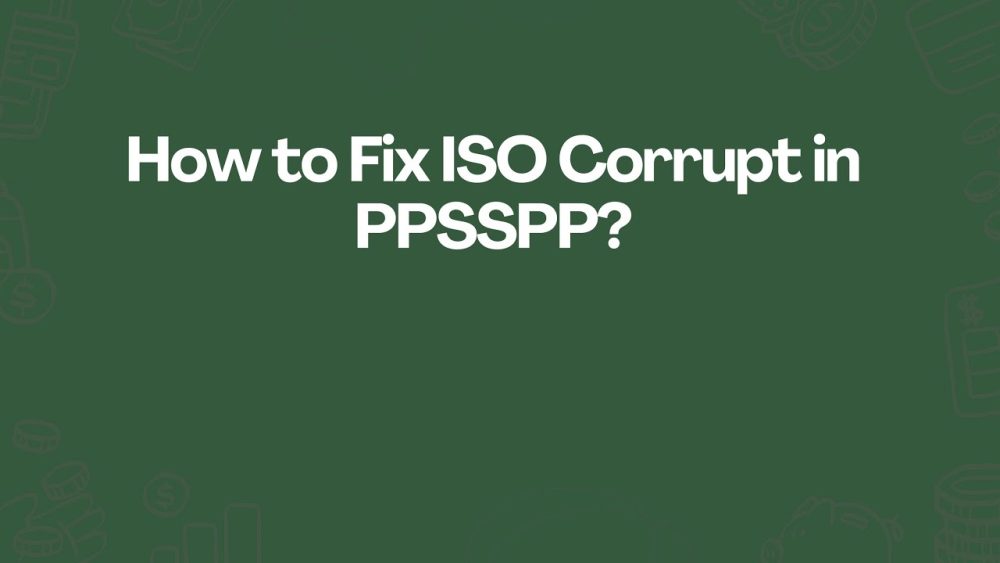
Follow these steps to troubleshoot and resolve any issues with ISO files in your PPSSPP emulator:
1. Check the Integrity of the ISO File
Ensure your ISO file is intact and has not been corrupted.
- Download from a Reliable Source
Re-download the ISO file from an official or dependable source. - Verify File Size
Compare the file size with the original specifications. If it’s smaller, the download may be incomplete. - Test File Extraction
Use tools like WinRAR or 7-Zip to extract the contents. If extraction fails, the ISO file is likely corrupt.
2. Update Your PPSSPP Emulator
Outdated emulator versions may cause compatibility issues.
- Download the Latest Version
Visit the official PPSSPP website to download the most recent version for your device. - Install and Restart
Install the update and restart your device to ensure the changes take effect. Newer versions can handle compressed ISOs and other improvements.
3. Use Compatible File Formats
PPSSPP supports specific file formats like ISO and CSO.
- Conversion Tools
If your file is in a different format like BIN or IMG, convert it using tools such as AnyToISO or UltraISO. - Stick to ISO Files
ISO files generally offer better performance and fewer errors compared to CSO.
4. Check for Storage Issues
File corruption can stem from storage problems.
- Free Up Space
Ensure your storage device has enough free space for the ISO file and emulator operation. - Perform Disk Checks
- On Windows, use the
chkdskcommand. - On macOS, use Disk Utility to scan and repair your drive.
- On Windows, use the
- Replace Faulty Drives
Consider replacing damaged USB drives or SD cards.
5. Reinstall the Emulator
Occasionally, the emulator software itself could be causing issues.
- Backup Saved Data
Make sure to back up your saved game data. - Uninstall and Reinstall
- Uninstall the current version of PPSSPP.
- Download and install the latest version from the official website.
6. Optimize Emulator Settings
Incorrect emulator settings may cause errors.
- Graphics Settings
Set the backend to OpenGL for improved compatibility. - I/O Timing Settings
Enable the “Simulate UMD delays” option. - File System Settings
Ensure the “Ignore bad ISO files” setting is disabled.
7. Scan for Viruses or Malware
Malware can tamper with ISO files.
- Run a Full Scan
Use a trusted antivirus program to scan your device and remove any malicious threats.
8. Extract and Rebuild the ISO File
If the ISO is partially damaged, you may be able to recover it.
- Extract ISO Contents
Use tools like WinRAR or 7-Zip to extract the files from the ISO. - Rebuild ISO File
Recompiling the files into a new ISO using software such as UMDGen can help fix minor issues.
9. Download an Alternative ISO
The problem might lie with the specific file source.
- Use a Reputable Website
Download the ISO from another trusted site to avoid recurring issues.
10. Modify Compression Levels
CSO files, which are compressed versions of ISOs, can sometimes cause errors.
- Convert CSO to ISO
Use tools like PSP ISO Compressor to revert the CSO back to ISO format for improved compatibility.
By following these steps, you can troubleshoot and fix common issues when working with ISO files in the PPSSPP emulator, ensuring a smoother gaming experience.
How to Fix the ISO Corrupt Error in PPSSPP (Video Guide)
The Below Video Guide May be of help.
Common Reasons for Disc Read Errors in PPSSPP
Faulty ISO Files
Many common issues stem from the files themselves. Whether altered during creation or affected by download errors, corrupted ISOs are infamous for frustrating gamers.
Outdated or Glitchy PPSSPP Versions
If you’re using an older version of PPSSPP, that might be your problem. Updates often include fixes for these recurring issues.
Device Limitations
Hardware can also be a bottleneck. Running PPSSPP on an older phone or tablet with limited resources can lead to errors while loading the game.
Incorrect ISO File Placement
Placing the ISO file in the wrong folder or not properly setting the file path in PPSSPP can leave the emulator unable to locate the game.
Troubleshooting Disc Read Errors
![[FIX]Game Disc Read Error: ISO Corrupt in PPSSPP (Emulator)](https://gotechy.com.ng/wp-content/uploads/2024/12/Game-Disc-Read-ErrorSO-Corrupt-in-PPSSPP.webp)
Verify ISO File Integrity
If you suspect the ISO file is the culprit, use tools like “ISO Checker” to scan for corruption. Alternatively, redownload the file from a trusted source.
Update the PPSSPP Emulator
Always use the latest version of PPSSPP. Visit the official website, download the newest release, and replace your current version.
Reconfigure PPSSPP Settings
Double-check that file paths are set correctly in PPSSPP’s settings. Adjusting rendering or memory allocation can also minimize errors.
Test ISO on Another Device
Test the ISO file on another device. If it works fine elsewhere, your device might need a settings adjustment or even a hardware upgrade.
Preventing Future ISO File Issues
Download from Reliable Sources
Avoid sketchy download sites. Trusted sources not only reduce the risk of corruption but also help you steer clear of malware.
Proper Ripping of Game Discs
If you’re a fan of physical game copies, use tools like ImgBurn to create a clean ISO file from your PSP game disc. Make sure the ripping process isn’t interrupted.
Organize Your Files
Keep ISO files well-organized with appropriate names in a dedicated folder. This prevents confusion and speeds up file location in PPSSPP.
Community Solutions for Disc Read Errors
Forums and Guides
Platforms like Reddit or specialized PPSSPP communities are excellent resources. Experienced gamers often share tailored fixes to unique problems.
Using Community Tools
The gaming community frequently develops custom tools to resolve minor file issues. Plugins like “Cheat Engine” or other PPSSPP utilities can fix some errors.
Don’t Hesitate to Seek Help
If you’re stuck, share your issue in expert forums. Chances are someone has already solved the exact problem you’re facing.
Alternatives to ISO Files
Using CSO Files
CSO files are compressed ISOs that take up less storage. While they might slightly decrease performance, they’re a great option when space is limited.
Exploring Other Formats
Formats like PBP or EBOOT can also work with PPSSPP in some cases. Conversion tools can turn ISOs into these alternatives.
Tips for Smooth Gaming on PPSSPP
Optimize PPSSPP Settings
Tweak frame rates, resolution, and audio-video synchronization for a seamless experience.
Upgrade Your Device
Free up resources on your device by closing unnecessary apps. Clear the cache and ensure your hardware is performing at its best.
Final Thoughts
Dealing with a game disc read error caused by a corrupted ISO file can be frustrating, but the good news is that it’s often fixable. Most issues come down to file integrity, outdated software, or misconfigured settings. With a little effort, you’ll be back to enjoying your favourite PSP games in no time.
Remember, preventing issues is just as important as solving them. By keeping your files organized, updating your software, and ensuring smooth file transfers, you can avoid most headaches. With everything polished and in order, you can focus on what really matters—having a blast on PPSSPP.
FAQs On How to Fix the ISO Corrupt Error in PPSSPP
- What causes a disc read error in PPSSPP?
- Corrupted ISO files, misconfigured settings, or outdated PPSSPP versions.
- How can I fix a corrupted ISO file?
- Run it through an ISO check tool or redownload it.
- Is there a difference between ISO and CSO performance?
- Yes, CSOs are compressed and may slightly affect performance.
- Why can’t PPSSPP detect my ISO file?
- The file might be in the wrong directory or improperly named.
- Does updating PPSSPP solve these issues?
- Most of the time, yes! Always use the latest version.
- What tools can I use to create ISO files?
- Reliable tools like ImgBurn or AnyToISO.
- Why does PPSSPP crash while loading a game?
- It could be due to corrupted files or incompatible emulator settings.
- How do I prevent ISO file corruption?
- Download from trusted sources or carefully rip ISO files.
- Are there alternatives to downloading ISOs?
- Yes, you can rip ISOs directly from your own PSP discs.
- Can I use formats other than ISO?
- Yes, PPSSPP supports several formats like CSO and PBP with the right setup.